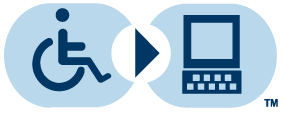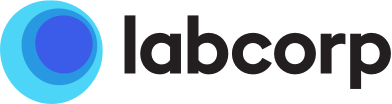查找地点
有关时间、上门服务和预约DEX Zcode Sharing Instructions
Step 1: Register your lab
Register your lab by first going to the DEX™ Diagnostics Exchange Registry Homepage. Click on the box labeled “REGISTER AS A LAB OR HOSPITAL” and complete the requested information. Once your application has been submitted and approved, you will be notified that your lab is active in DEX.


Step 2: Request sharing
Sharing is a feature within DEX that allows the reference lab that is performing the test to share lab test information with the client lab—including DEX Z-Code™ identifiers and CPT® Codes, to be used for billing.
In order to request access to Labcorp assigned DEX Z-Code™ identifiers, you must request sharing with Labcorp.
How to Make a Sharing Request:
After your organization is registered and your account is active:
- Log in to your DEX™ Diagnostics Exchange Registry account
- Click on the box labeled “LABS & MANFACTURERS” to browse the Catalog
- Search for Labcorp
- Select the “+” sign to expand the list of Labcorp facilities and select the facility you physically send the specimen for processing (or testing)
- Select the “REQUEST SHARING” box at the top right corner


Step 3: Search for a DEX Z-Code™
Log in to your DEX™ Diagnostics Exchange Registry account. Once labcorp “approves” your sharing request (see below for information on how to check if your sharing request has been approved), you can browse the Catalog for registered tests by selecting the box labeled “LAB TESTS” and entering the Labcorp test code or test name in the Search bar.
Alternatively, you can also search by Labcorp facility by selecting the box labeled “LABS & MANUFACTURERS” and entering Labcorp in the search bar. Select the “+” sign to expand the list of Labcorp facilities and select the applicable facility to see a full list of tests offered.
Click on the “TEST TITLE” to see information about the test, including the DEX Z-Code™ to be added to your billing claim.
Sharing Request Approval
You can check the status of your sharing requests once logged in to your DEX™ Diagnostics Exchange Registry account. First, click on your name in the top right navigation bar and select the “My Organization” drop-down tab. Next, click on the Sharing tab to view the Status of incoming or outgoing requests. Select outgoing requests and view the status of the request.

Please see the DEX Administrator FAQ for additional information on “Sharing”